Create Metric Alert Rule in Azure
Hi there 👋😁,Today, I was working on my Logic App workflow and noticed something frustrating — my workflows were inconsistently succeeding and failing. To keep track of this, I headed over to Log Analytics to monitor the workflow, but I quickly realized that manually running queries every time was becoming a hassle.
So, I decided to set up a failure alert for my workflow. This way, I no longer need to constantly monitor the status. Instead, whenever a failure occurs, I’ll receive an email alert, ensuring I’m always informed without the extra effort. Let’s see how to create an alert.
Prerequisites:
- Create your Logic app workflow → I have shared in my previous post steps to create Logic app Workflow 👉🏻👉🏻click here
- To monitor the Workflow in Log Analytics follow the steps 👉🏻👉🏻 here
Steps to generate an Alert:
Step1: Go to the Log Analytics under monitoring section click on “Alerts”.

Step 2: Then click Create and select Alert rules
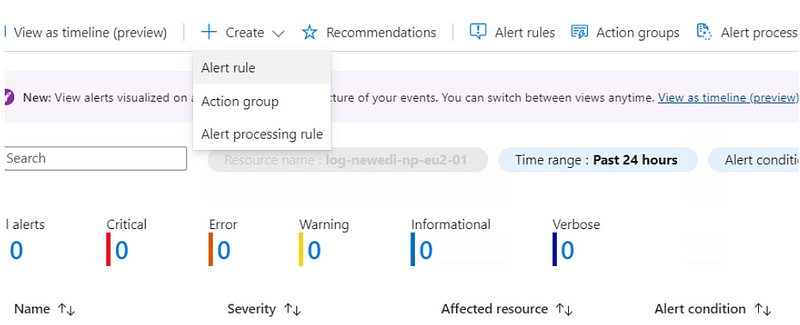
Step 3: Then select Custom log search in Signal name
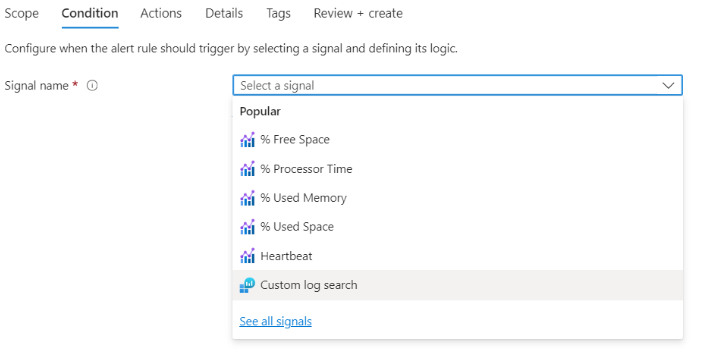
Step 4: Then fill the condition section like this
First write the query for which you want to generate the log alert.
Then fill the below sections
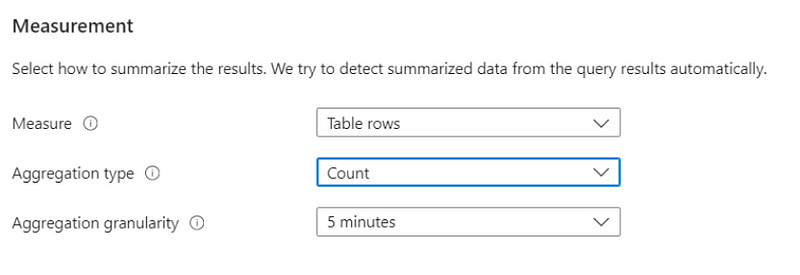
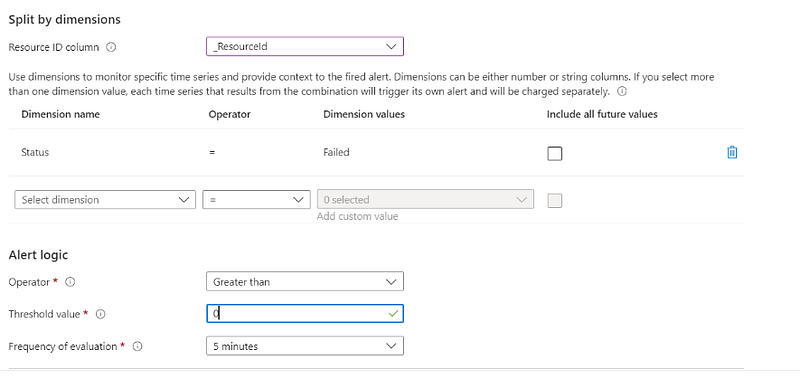
It will give you some preview like this.
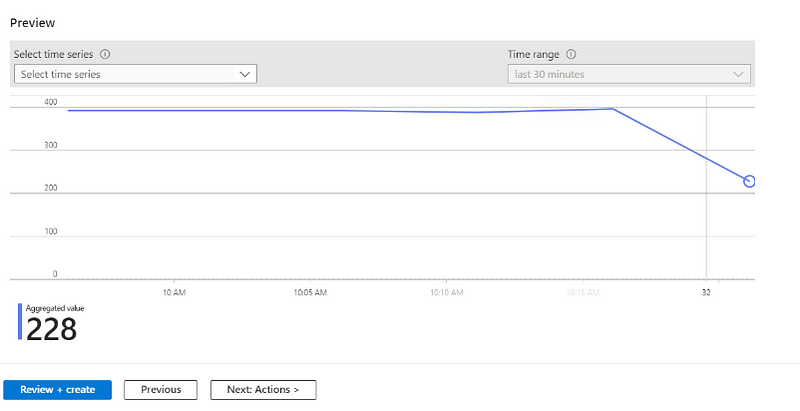
Step 5: Then go to the action section and select “Create action group”
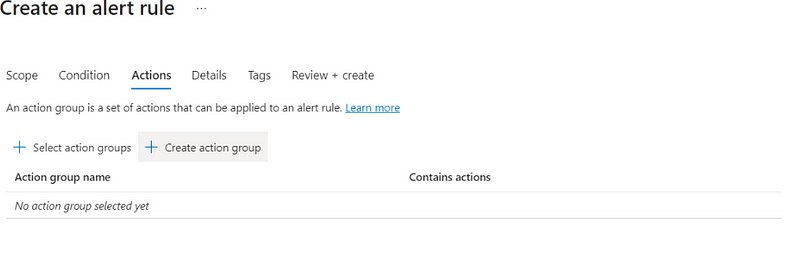
You can give any action group name and display name
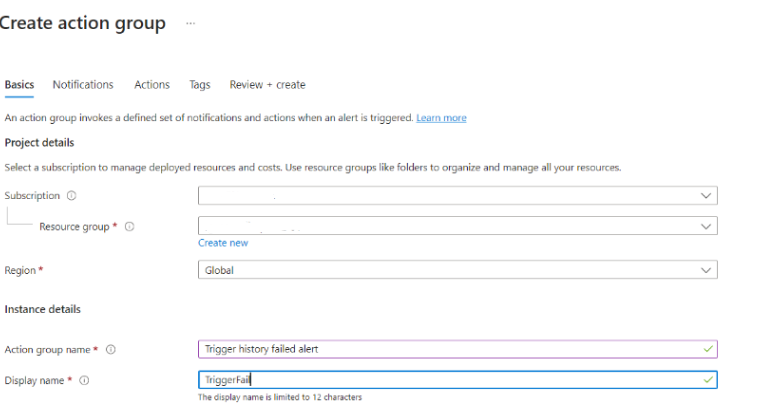
Notification section is like where we will be sending the notification through email or by SMS. If there’s any trigger failure.
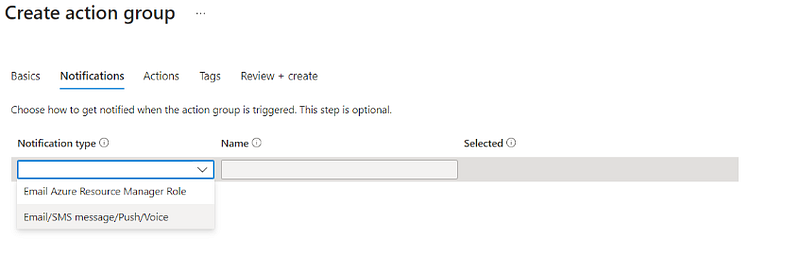
give the email as per and name as well. Then after filling select create.
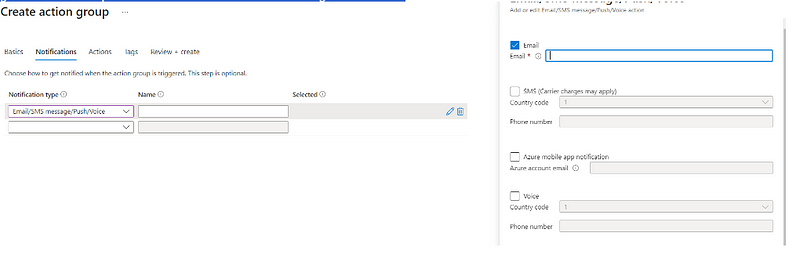
Step 6: Then go to the Details section of alert rule and give Alert rule name. Then create the alert rule.
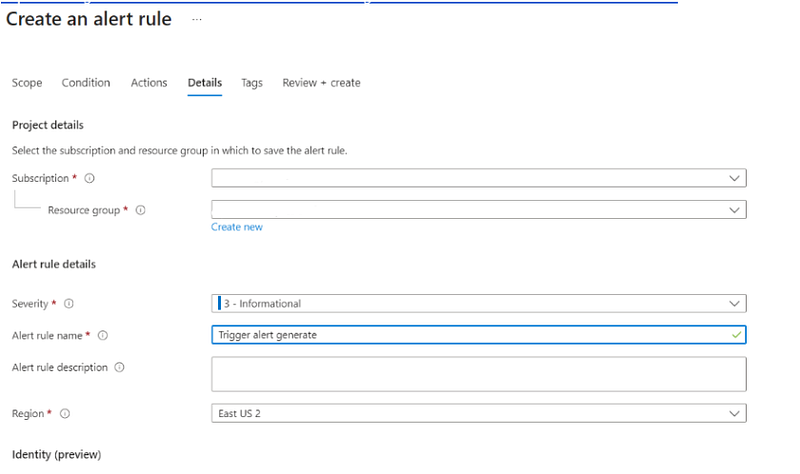
Then you can receive email alert like this as an example
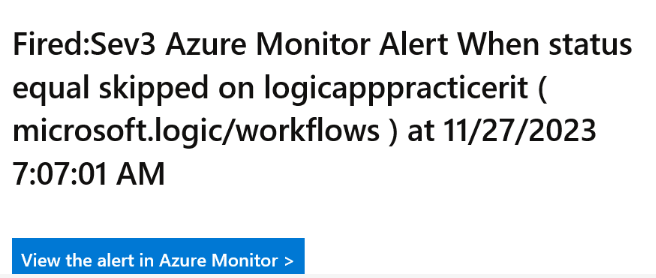
You can effortlessly create a variety of alerts tailored to your preferences, allowing you to monitor the status of any resources you wish to track
Thanks for stopping by! Your visit means a lot. Please Follow me😊 Stay tuned for more content. Exciting stuff coming your way soon! 🚀 #StayTuned.

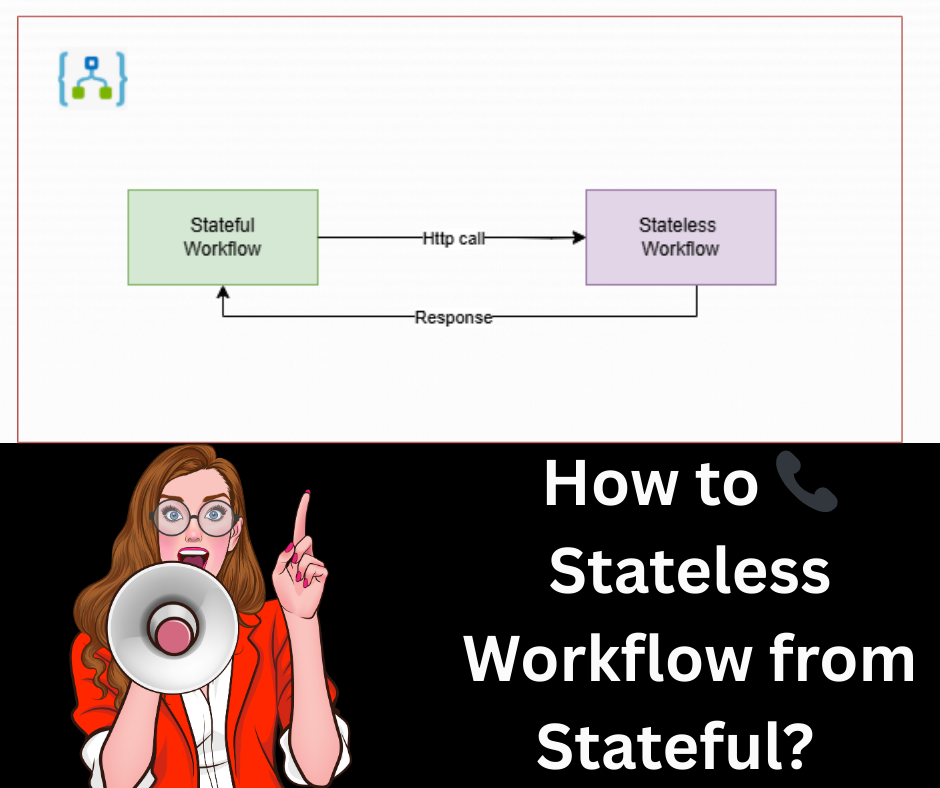


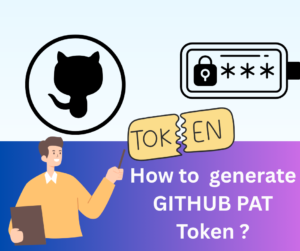





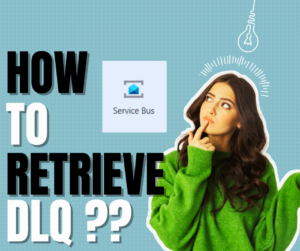
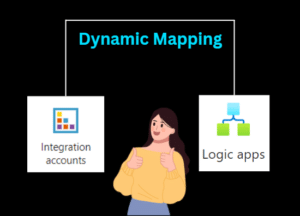


Post Comment
You must be logged in to post a comment.